Sitecore Experience Platform 8 Client Translations Manual
This page contains information about the Sitecore Experience Platform translations that are available and describes how to import a translation into the Sitecore Experience Platform installation.
You must download a Sitecore Experience Platform client translation file to run the Sitecore Client in a different language.
Note: If you import a new language file into an older version of Sitecore, you may receive some warnings stating that items were not found. You can safely ignore these warnings.
To import a new language into the Sitecore Experience Platform installation:
- Make a backup of the Sitecore databases.
- Log in to the Sitecore shell as an administrator.
- Switch to the Core database.
- Make sure the language that you are going to import is available in the database.
- If the language is not available, click Control Panel and then click Globalization, Add a new Language and add the required language.
- Download the appropriate client translation file from the download page.
- Unzip the file and click Control Panel, Localization, Import languages to import the client translation file.
- Select the language that you just imported in Control Panel, My Settings, Region and language options and then log in again.
You should now see the client in this language.
Note: Sitecore Experience Platform may contain some text that has not been translated to the target language even after you install the client translation file. In general, this should not impact on the user’s ability to use the client and is only likely to occur in isolated areas. The following translation issues have been reported:
- Some portal commands (Next Column, Previous Column, Add Content) cannot be translated.
- The Edit button in the Worflow group cannot be translated.
- The Wallpaper position options cannot be translated.